at&t
Nokia Lumia 900 EDGE/3G/4G Toggle Trick
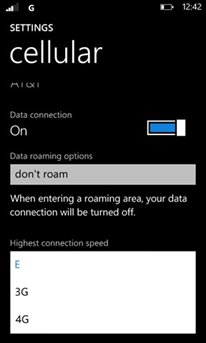
A report from WMPoweruser has highlighted a little trick for users of Nokia’s Lumia 900 Windows Phone discovered by the guys at MobilityDigest. The process which will be listed after this is to allow a selection for the maximum connection speed your Lumia 900 can access to AT&T’s network with. Of course it brings a lot of uses some of which are if you want to drain your battery life in an emergency or if you are in an area with very weak signals and you find your device flipping from bands and consequentially wasting your battery.
The information directs users to type ##3282# into the dialer and it will open the Data Field Test utility, tap the three, tap and open ‘Settings’ at the bottom of your screen, the network type can then be changed from 2G or 3G only to ‘Automatic’, tap the ‘Back’ button once to go back to the ‘Field Test’ menu, tap the last option on the screen which is the ‘Toggle ENS’ (reboot), after it opens, tap ‘Start’, after a few seconds, tap ‘Stop’ and your phone will undergo a soft reset (reboot) after a slight pause. When the phone starts up again, go to ‘Settings’ and then enter the ‘Cellular’ menu where you will have the option to select E (EDGE), 3G or 4G as your highest connection speed.
If the instructions here are not as clear as you would like it to be, a screenshot based tutorial is just a source-link click away. The process is reported to work for users of the Lumia 900 but since we haven’t tried for ourselves, we do suggest that you proceed with caution. If you have already tried it, do let us know what you think.